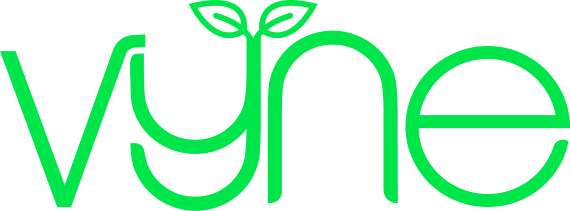Patient resource
Step 1: Getting registered
Setting up a Vyne Online account is easy. In part 1 of this walkthrough guide we'll start with getting you registered. We'll cover selecting the right account type, creating your account, verifying your email and linking an existing account.

Vyne Online is available to patients, healthcare professionals and care homes – so make sure you chose the right option when you register as they all work a little differently.

To create your Vyne Online account, you’ll need to enter your email address and set a secure password.

For additional security, we ask you to verify your email address when creating a new account. Simply click the verification button in the email we sent to you and confirm this action in Vyne Online.

If you’re already a member of Vyne and have been placing orders by email or over the phone, here’s your opportunity to link up your account. You’ll be able to see your full order history, and reorder previous prescriptions in only a few clicks..
Option 1: If you have previously given us your email address & phone number and have registered with Vyne Online using the same email we have on file, we’ll link your accounts automatically.
Option 2: If you haven’t given us your email before, you can link your existing Vyne account using your Vyne Identification Number (VIN). You’ll be able to find your VIN on any previous Vyne paperwork, such as delivery notes, or text messages from us. You can also ask our helpful Customer Care team to provide it for you.
We’ll ask you to enter your VIN to locate your existing account during the registration process. Once you’ve entered your VIN we’ll send you a quick text message to confirm it’s you before linking the accounts – just to be secure.
If you’re new to Vyne and have been registered by a healthcare professional, you’ll be able to see the exact products your clinician recommended for you, in the order they placed on your behalf.
We may ask you to confirm some personal details to ensure we have the most up to date information on record, such as your delivery address, but that’s your account all set up! You can skip straight to Picking your products.
If you’ve never had an order with Vyne and do not have a VIN to match, click ‘Register a new account’ to proceed to your new dashboard.