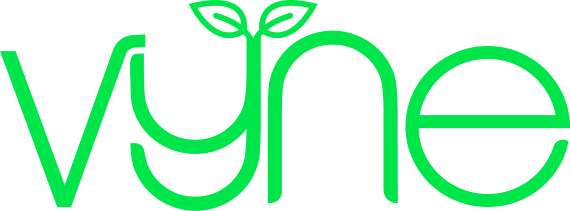Healthcare professional resource
Step 5: Referring your patient to the community
With Vyne Bridge you can quickly refer your patients to the community team, all within Vyne Online. Add any supporting information, and we’ll combine it with the patient details you’ve already entered into Vyne Online whilst registering the patient.

We’ve listened to your feedback and know how time consuming it can be to register a patient to a home delivery service, then fill out almost identical information to refer them to the community team.
With Vyne Bridge you can quickly refer your patients to the community team, all within Vyne Online. Add any supporting information, and we’ll combine it with the patient details you’ve already entered into Vyne Online whilst registering the patient. Just let us know which community team the referral is for, and you’re done.

Once you’ve completed a patient registration, you’ll now have the option to refer them to the community team. Select this section to being a referral.

As standard, to support your patients referral we’ll ask you to outline the reason for referral and any relevant history & key clinical information. Beyond this you can optionally add any additional patient requirements, the preferred clinician/speciality, or any further comments or instructions. This is the standard referral form most healthcare professionals will see, but if you’re part of a Vyne Teams account, we can customise this to better reflect your regions referral process. If you’d like to explore customising your teams referral form, get in touch and we’ll be happy to help!
Once you’ve added all relevant information, simply select a referral email address from the drop-down, or add a new one if required. You can also have a copy of the referral sent to your email.

And you’re done! You can check through all the patient details you’ve entered during their registration, and all the new referral information you’ve just added. If something doesn’t look quite right, we’ll likely have CC’d you into the email sent over to the community team (unless you have asked us not to), so feel free to reply back to that with any corrections or supporting information.