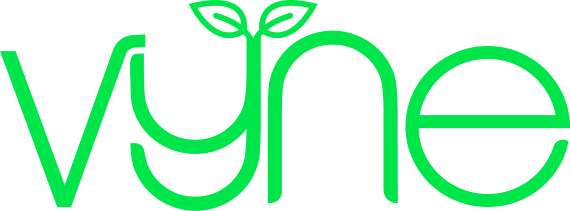Healthcare professional resource
Bonus: Exploring your Vyne Online account
Now you’ve finished placing your first order, it’s time to explore Vyne Online!

When you log in, the first thing you'll see is your Vyne Online dashboard. It gives you a quick overview of recent orders, lets you start a new patient registration, or jump straight into speaking with one of our helpful Customer Care team.
If you’re a part of a Vyne Team, you’ll only see information in your dashboard relating to the team you’re currently in. Use the drop-down box in the left hand sidebar to easily switch between teams. Don’t worry if you’re in the wrong team when you start to register a patient, we’ll always ask you to confirm which team you want to register the patient using.

This is your central hub for all order information. If you’ve previously registered patients to Vyne over the phone or by email, your full order history is now available in Vyne Online. Can’t see past orders? No problem - just contact our Customer Care team and we’ll link your new account to your previous orders.
To make searching easy, you can filter orders by type (prescription or shop), status, and date, or search by order ID or product name.
If you’re a part of a Vyne Team, you can also filter orders by who placed them - so you can easily find your own orders, or a specific colleagues’.
Once you've found the order you need, you can reorder it in just a few clicks or track its progress using our five-step order tracker.

We only hold the information we need to process prescriptions, so you will have provided all the personal details we need during registration. You won’t likely need to update this section often, but when you do, it’s simple to change your name, job title and phone number from here.

These pages will look slightly different depending on whether you’re using a standard or Teams Vyne Online account. In this section we’ll look at standard healthcare professional accounts.
Your team - Here you’ll find information about creating a new team, so you and your colleagues can register and order for patients collaboratively. Your invites to new teams will appear here too.
Workplace details – Have you moved to a new ward, hospital or part of the community? Just let us know where you’re going and update your workplace address, without having to create a new Vyne Online account.

Depending on whether you’re an admin for your Vyne Online Team, you’ll see slightly different options and settings here.
Your team - For admins this is where you’ll manage your team’s access. Quickly add colleagues to your team, remove members, resend & cancel account invites, nominate another administrator and leave the team yourself. If you’ve got a large team, easily search for members or filter by active, pending or removed users. For non-admins, you’ll have the option to leave your team on this page.
Workplace details – For admins, here you can add or update the workplace address for your team. As you’re an admin for your workplace team, the information you enter here will apply to everyone in your team. Each team can only currently have one workplace address, and only admins can edit this. This section is locked for non-admins, so if any information doesn’t look quite right we’ll let you know who to speak with within your team.

We know how important it is for you to be able to check if a product is available before adding it to your patients order. You can now track product availability in the Stock Checker tool in Vyne Online. Once you’ve used the search box to find the product you’re looking for, you’ll see a traffic light system on the product page:
Green – This item is available to dispatch right away
Amber – It’ll likely take us a few weeks to dispatch this item
Red – There are delayed on this item and it’ll likely to take over a few weeks to dispatch

Easily change your password, enable two-factor authentication, activate screen lock, and manage notification preferences.
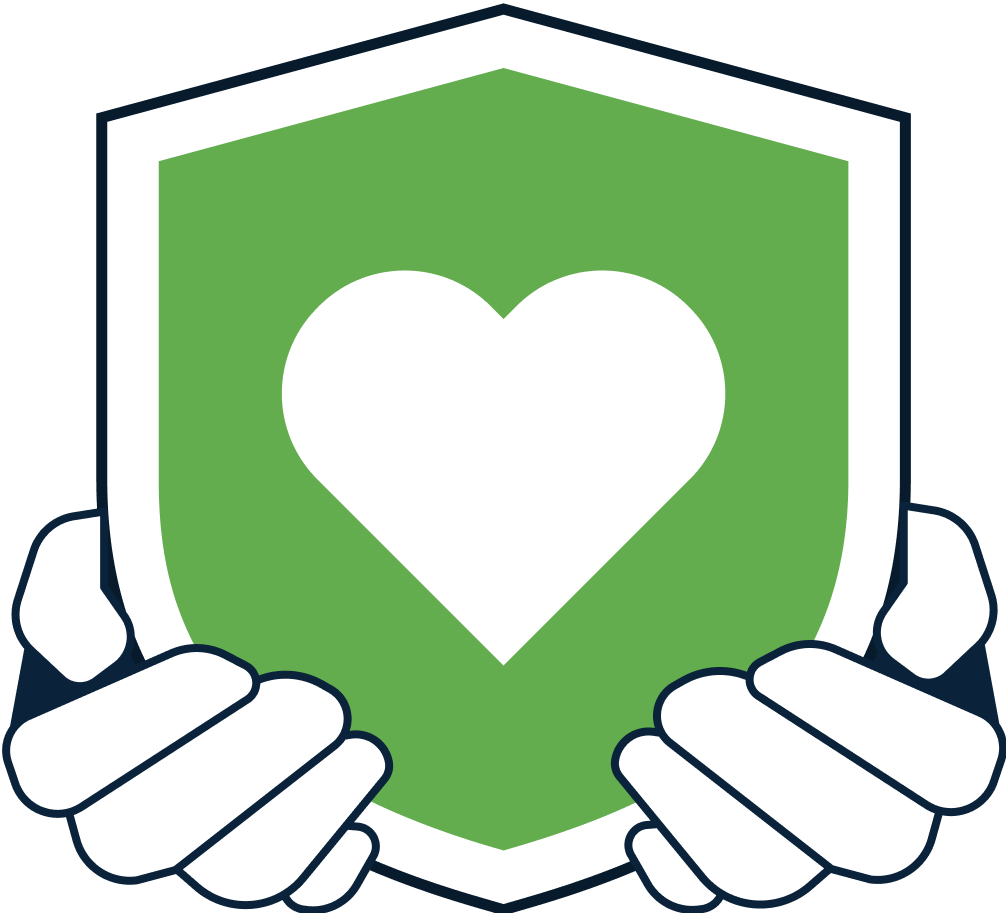
Our resource library is full of walkthroughs, help articles and your most asked questions.