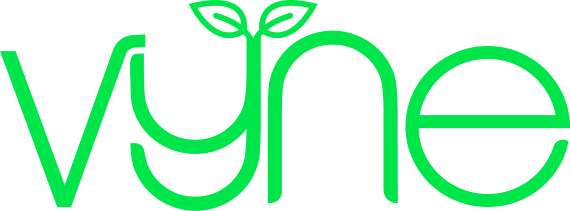Healthcare professional resource
Step 1: Getting you registered
In this step by step guide we'll walk you through everything you need to know about Vyne Online, from getting you registered, ordering items for your patients, and referring them to the community team - we've got it covered.

Vyne Online is designed for patients, healthcare professionals, and care homes. Each account type works slightly different, so be sure to pick the one that fits your needs.
If you’re a healthcare professional, you’ll also need to choose between a Standard or Teams Vyne Online account.
Standard account – This account type is best for healthcare professionals who register and order for their patients independently. You’ll be able to manage, view and track your patients’ orders, but you’ll not be able to see any orders made by other members of your organisation. You can upgrade your Standard account to a Teams account at any time.
Teams account – This account type is great for healthcare professionals who need to manage patients as part of a team. For example where multiple staff are responsible for discharging patients. You’ll be able to manage, view and track orders placed by everyone in your team.

To get started, simply enter your email address and choose a strong, secure password.

We’ll ask you to verify your email to keep your account secure. Just click the link in the email we send you, then confirm in Vyne Online.

Let us know your name, job title and workplace address to complete your registration. We’ll save all this information to your Vyne Online account so you won’t need to enter it again for each order.
Creating a team? We’ll ask you to set the workplace address for the whole team, and only you and other administrators of the team will be able to update this.
Joining a team? Your workplace address will have already been set by the teams administrator, so you’re all set.