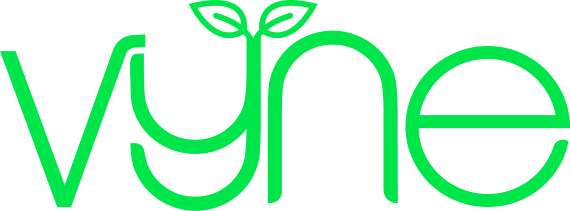Healthcare professional resource
Step 2: Entering your patient’s details
We'll ask you a few details about your patient to support their order, process their prescription and get their products to them.

Unless you’re a part of a Vyne Online Team, your account is probably looking pretty empty, so let’s get started registering your first patient.
We just need a few details from you so we can process your patients prescription and deliver their products to them. Start by selecting ‘Register a patient’ on the Vyne Online homepage.
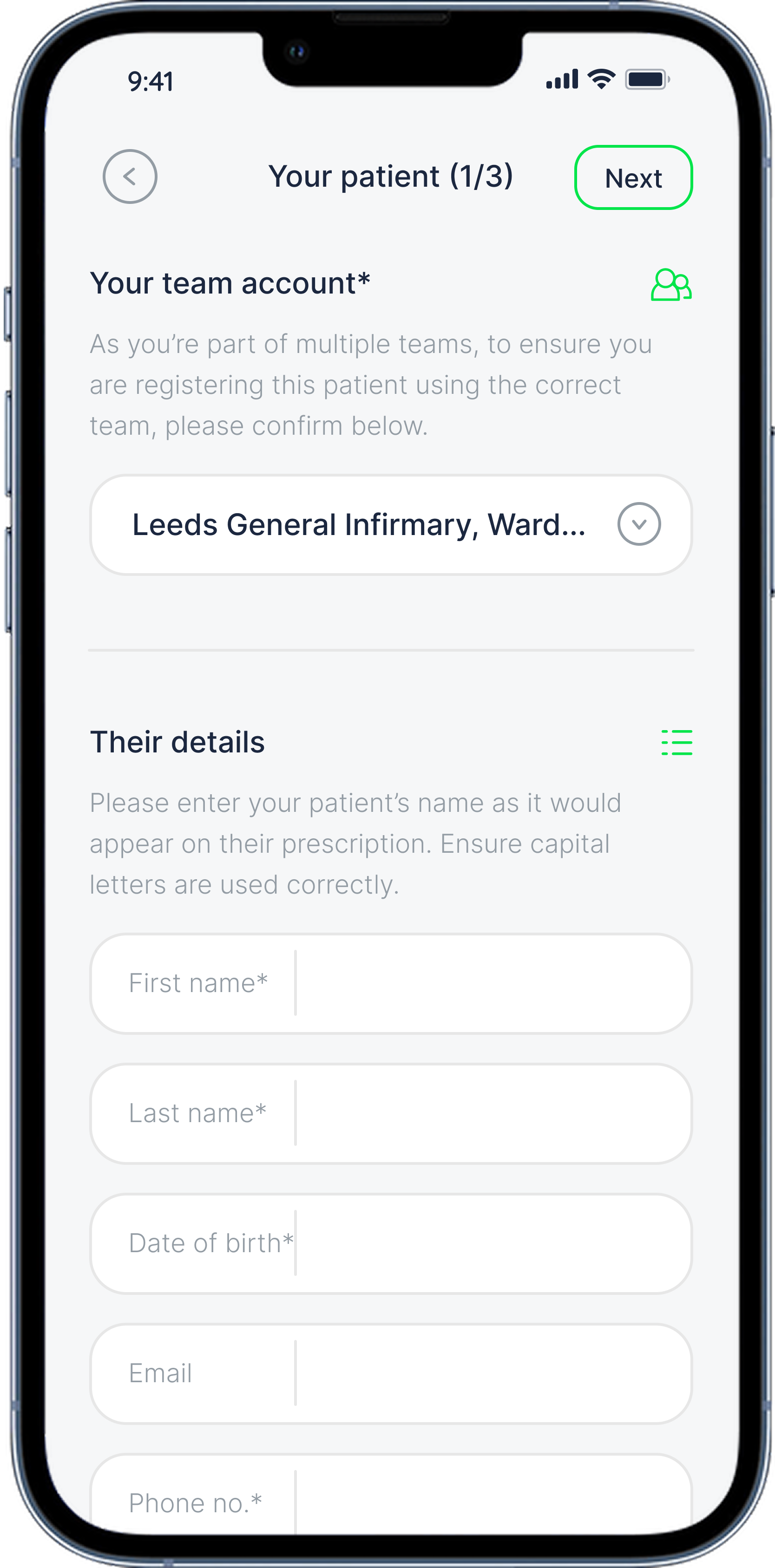
For those who work across multiple wards, you may be a member of a few Vyne Online Teams. When registering a new patient we’ll ask which team you’d like to use.
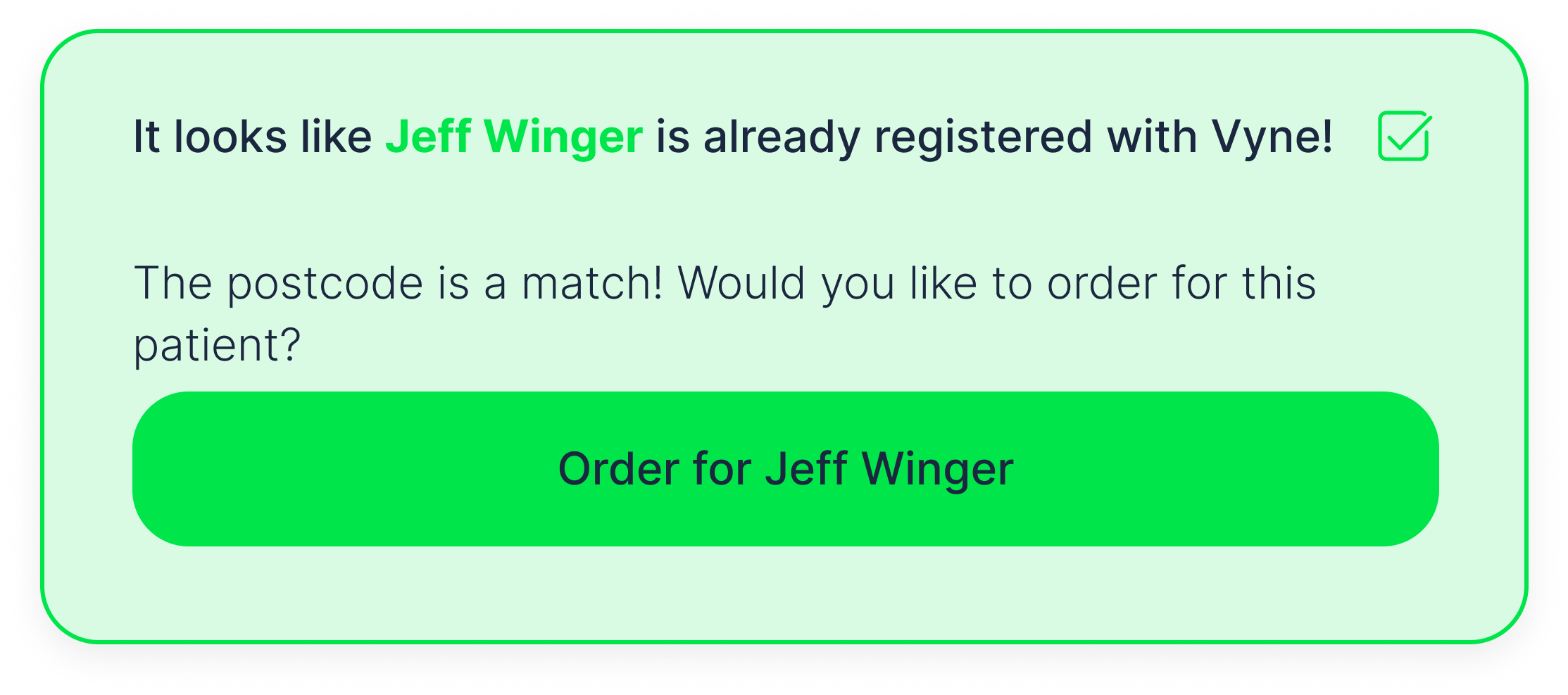
If there’s multiple people on your team registering patients to Vyne, you can quickly check if a patient has already been registered and if they currently have an open order. To use Patient Lookup you’ll need to be using an email address that meets the NHS Secure Email Standard (DCB1596), which helps to ensure that sensitive and confidential information is kept secure.
Enter the patients name, date of birth and NHS number and we’ll check if they’re already registered to Vyne. If they are not, you can skip to ‘Entering their personal details’ below to continue registering this patient. If the information you have entered is a match, we’ll ask you to confirm their postcode as an additional security check. You’ll be taken straight to adding their products if you confirm their postcode, but if not don’t worry, you can continue to register the patient as normal to update their personal details.
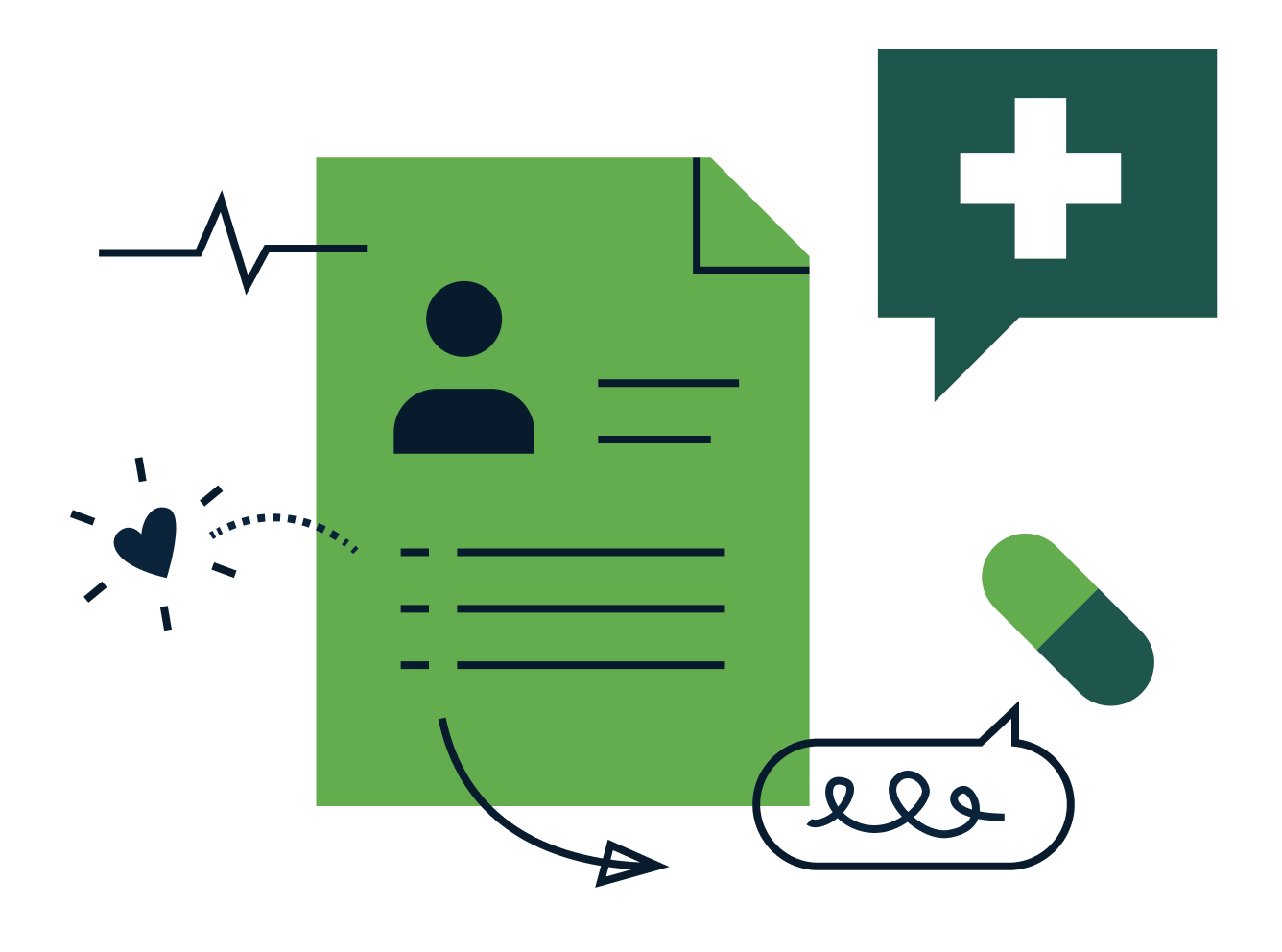
Make sure you enter your patients details exactly as they appear in the NHS system – including using capital letters where needed and carefully checking their date of birth. We’ll ask you to add their phone number so we can send them text updates about their orders – we’ll only communicate with them about their orders, and never send them any marketing communications unless they ask us to.
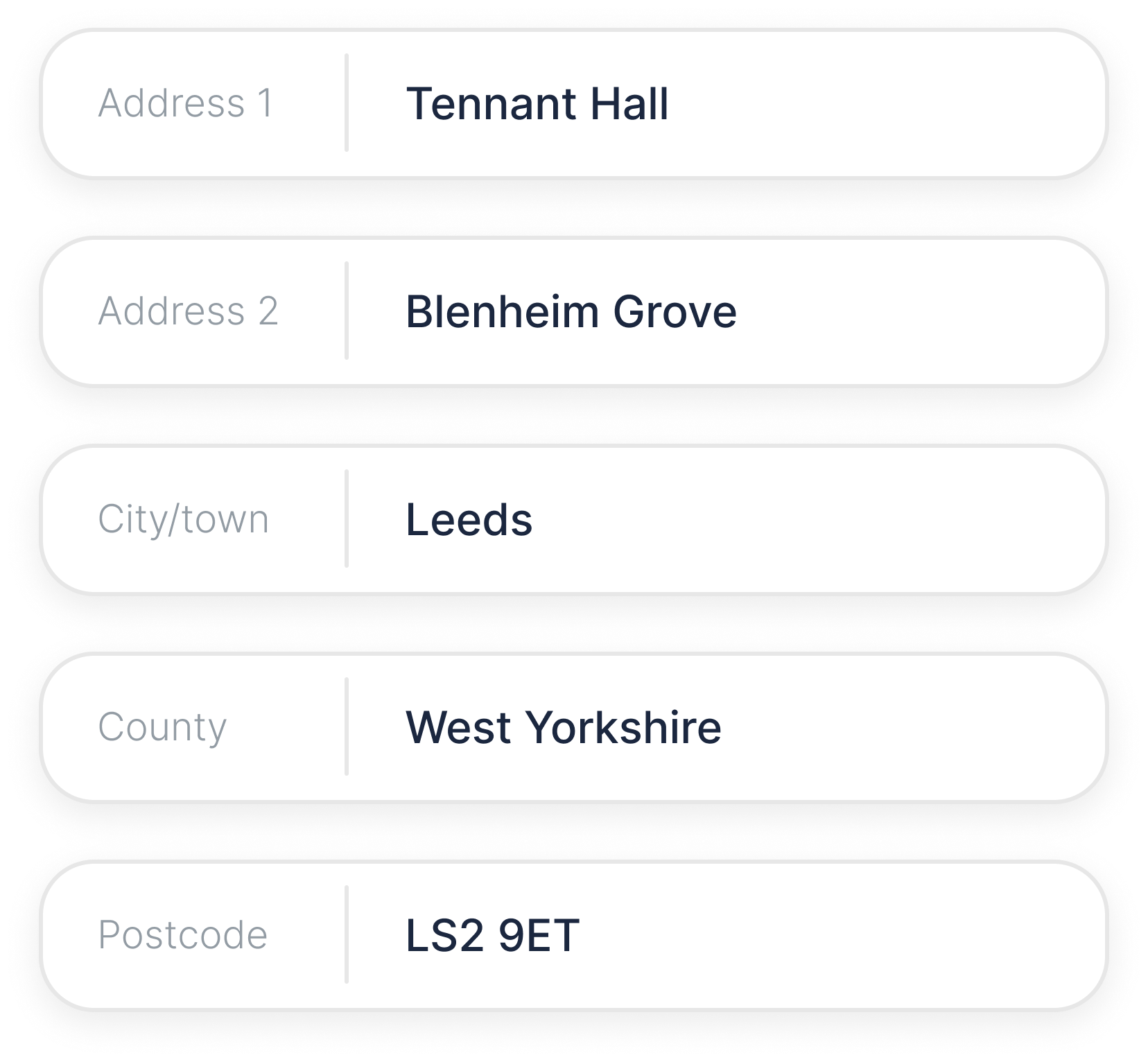
Enter the patient’s delivery address and include any instructions we should pass on to our courier. When using the address search, start with the house name or number - typing the postcode first will only bring up the town or street. If the quick search doesn’t locate the address, you can manually enter it instead.

We just need a few details to process the patient’s order. All information is kept secure and is only visible to our Customer Care team for arranging their prescription deliveries.
Enter the patient’s NHS prescription exemption status and confirm if they’re eligible for free prescriptions.
You can also agree to our terms & conditions here and nominate Vyne as the patient’s home delivery provider.

Next, we’ll need the patient’s GP details. You can add these by searching with the practice’s postcode or town, or by entering the surgery name. If the GP isn’t listed in our system, simply select ‘Enter your GP manually’ to input the details.
Once the order is submitted, we’ll contact the patient’s GP to let them know Vyne has been nominated, and future prescriptions will be sent directly to us. There’s no further action needed on your part.