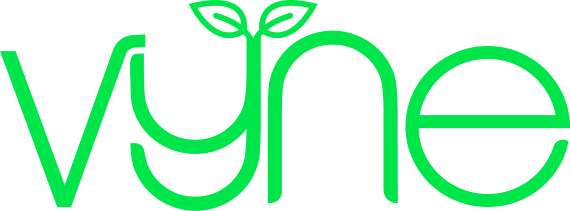Healthcare professional resource
Step 3: Adding your patient’s products
You can select your patient's items in a few different ways, in this step we'll cover searching for products, popular suggestions, recently ordered items and checking product availability.
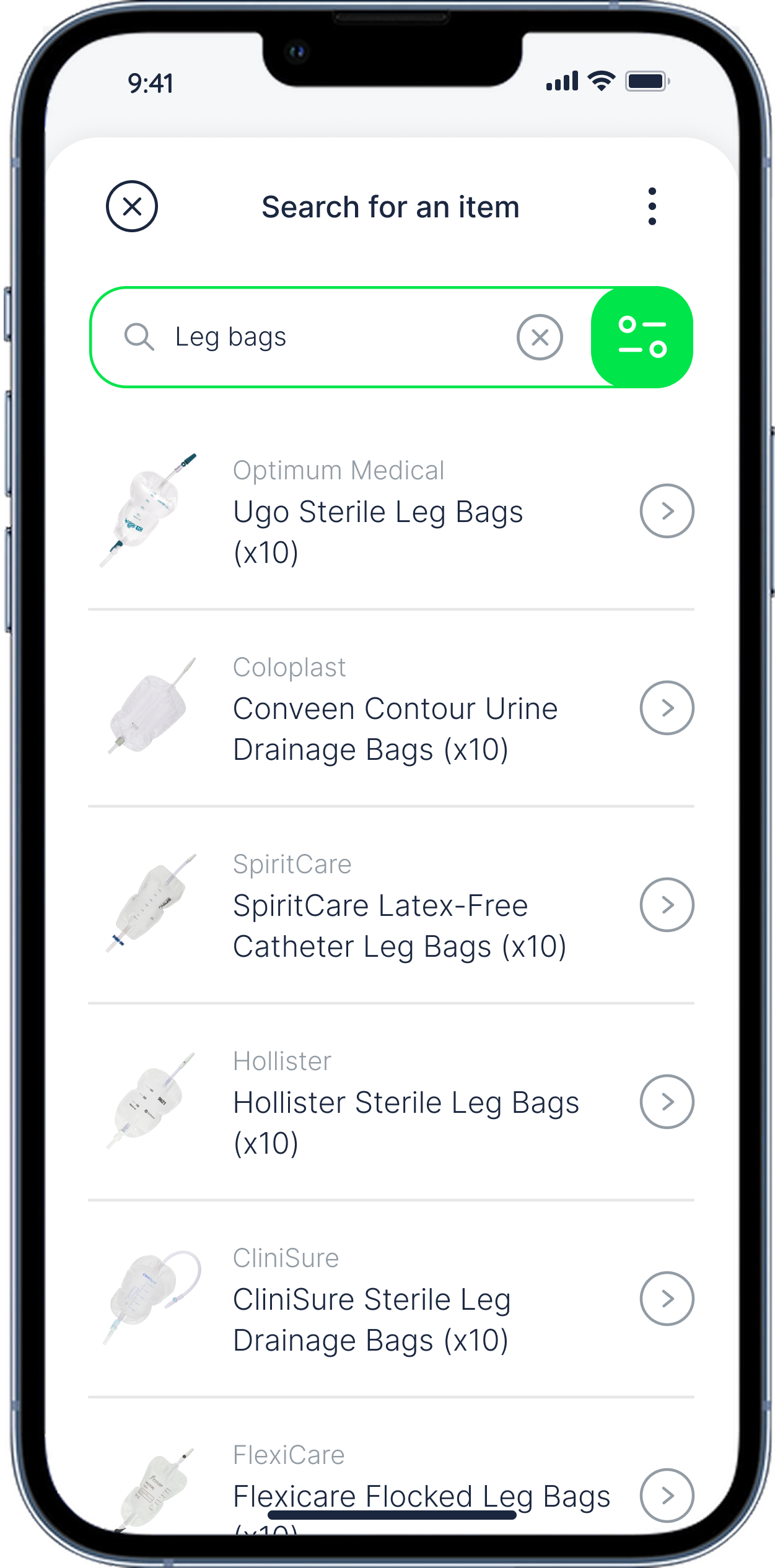
The product search includes thousands of medical devices available on prescription, so whatever you’re looking to prescribe, we’ll have it - select any item on the NHS Drug Tariff Part IX.
You can search by product name, brand or manufacturer, product code, or category - just start typing in the search box.

Browse the most frequently prescribed products on Vyne Online. You can click into each category to quickly find the products you’re looking for.

Find your personal regularly prescribed products front and centre in the product search. You’ll be able to see when you last ordered each item, and quickly add them to your patients order.

Vyne Online search displays over 50,000 products, so to help you quickly find the exact item your patient needs, we’ve added product-specific filters. After entering a search term, you can narrow down the results by category, brand/manufacturer, and size.

We know how important it is for you to be able to check if a product is available before adding it to your patients order. Once you’ve found the product you’d like to check, you’ll see a traffic light system on the product page:
Green – This item is available to dispatch right away
Amber – It’ll likely take us a week or two to dispatch this item
Red – There are delayed on this item and it’ll likely to take over a few weeks to dispatch
Alternatively, you can also track product availability in the Stock Checker tool in Vyne Online. It displays the same information you’d see during a new order, but you can check this any time.

When ordering a new product, double-check that you’ve selected the correct variation.
For example, many Foley Catheters come in different charrier sizes and lengths tailored for male, female, or paediatric patients. To make it easier to find the right option, many items in the Vyne Online search group multiple variations together – this allows you to find the right product (the specific brand or type of catheter), then select the correct variation from the drop-down box on the product page (the size and length of the catheter).

The product page will show you how many devices are included per pack - for example, the Ugo Sheath shown here contains 28 devices. You can adjust the quantity to add multiple packs to the order as needed.
If an item needs customisation, such as a stoma bag, this is also where you can add any relevant instructions. If specific templates or measurements are required, please email them to hello@vyne.co.uk along with the patient’s name, order number, and the product name.

We're continuously working to add more product photos and descriptions to Vyne Online. With thousands of products available, it’ll take us a bit of time to update everything - but rest assured, we’re on it.
If you have any suggestions for improving the product search experience, we’d love to hear them. We’re always looking for ways to make Vyne Online better for our users.

Once you’ve selected all the required products, you can add complimentary items to your patients order - such as dry wipes, wet wipes, and disposable bags.
If this is the patient’s first order with us and you’ve prescribed 2L night bags, we’ll also include a complimentary bag stand to support the urine night bag as it fills - free of charge.