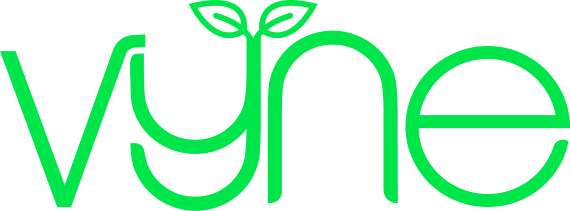Care home resource
Bonus: Exploring your Vyne Online account
Now you’ve finished placing your first order, it’s time to explore Vyne Online!
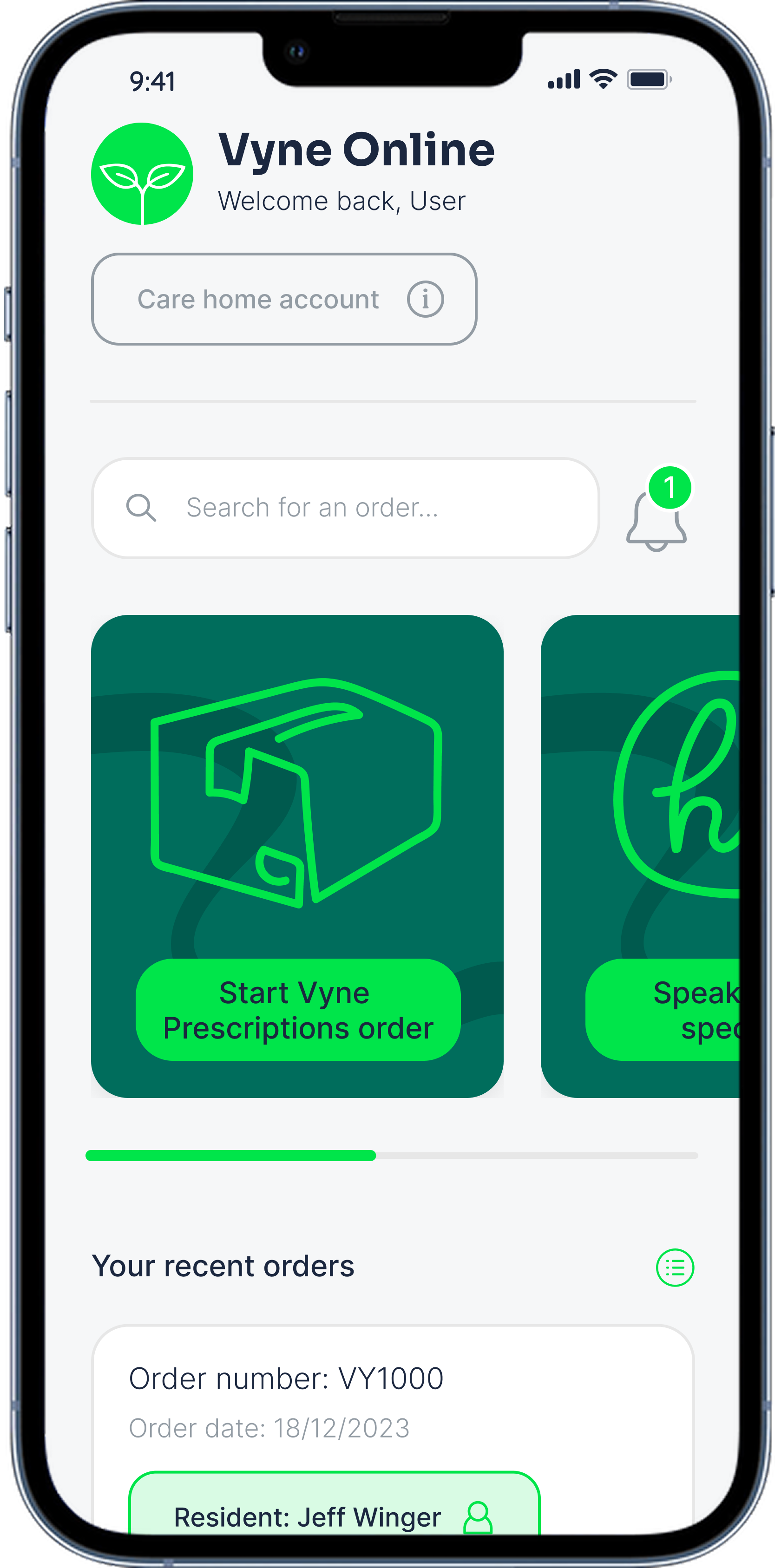
When you log into Vyne Online, you’ll land on your personal dashboard. From here, you can quickly view recent orders, order for a resident, or get in touch with our friendly Customer Care team right away.
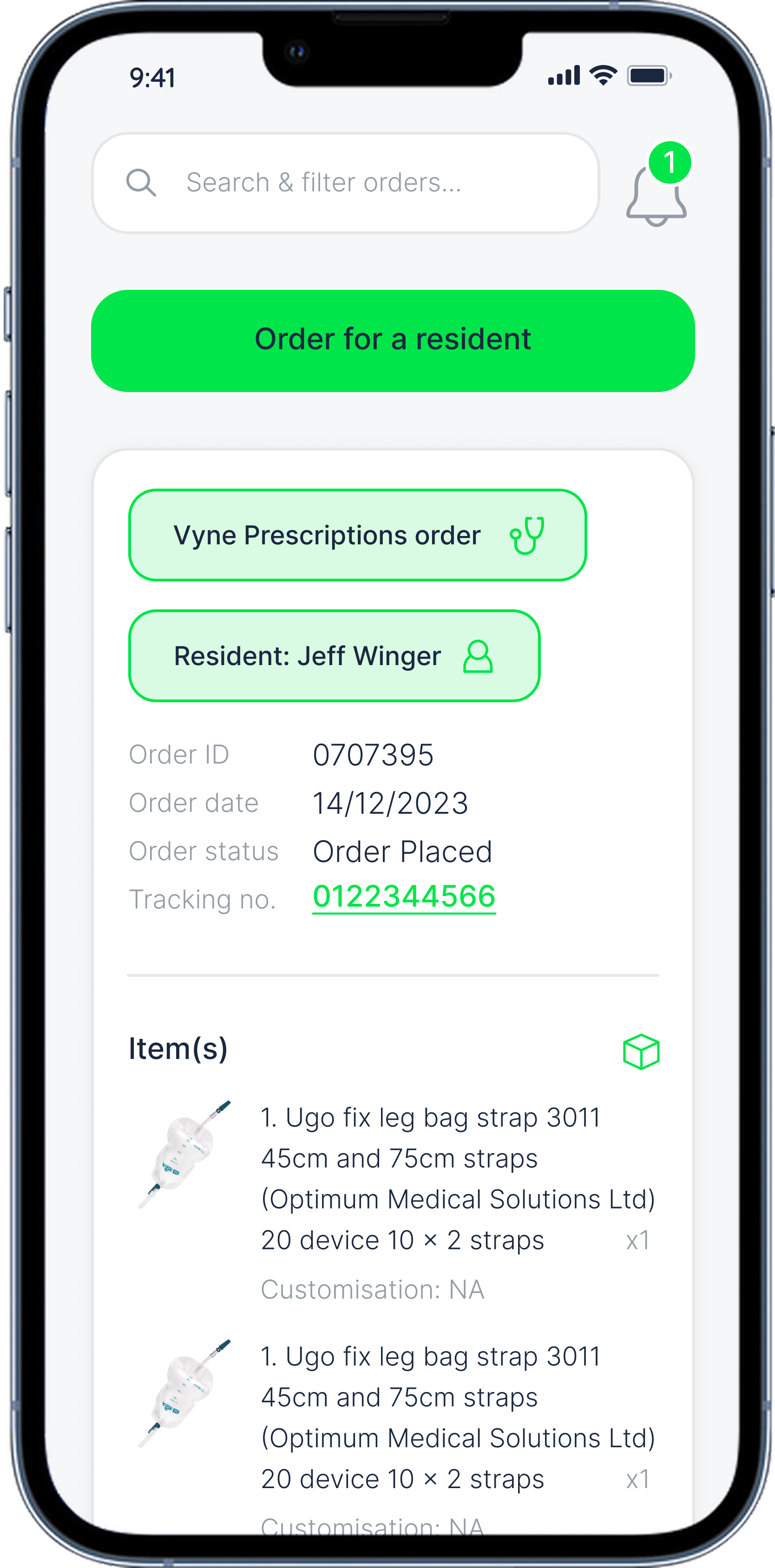
Think of this as your main hub for everything order related. If you've ordered for residents using Vyne in the past by phone or email, you’ll now find your complete order history right here in Vyne Online. Don’t see previous orders listed? No worries, just get in touch with our Customer Care team, and we’ll link your new account to your existing records.
To make finding orders quick and simple, you can filter by order type (prescription or shop), status, and date - or search directly using an order ID or product name.
Once you’ve found the order you’re looking for, you can reorder it with just a couple of clicks, or check on its status using our five-step order tracker.
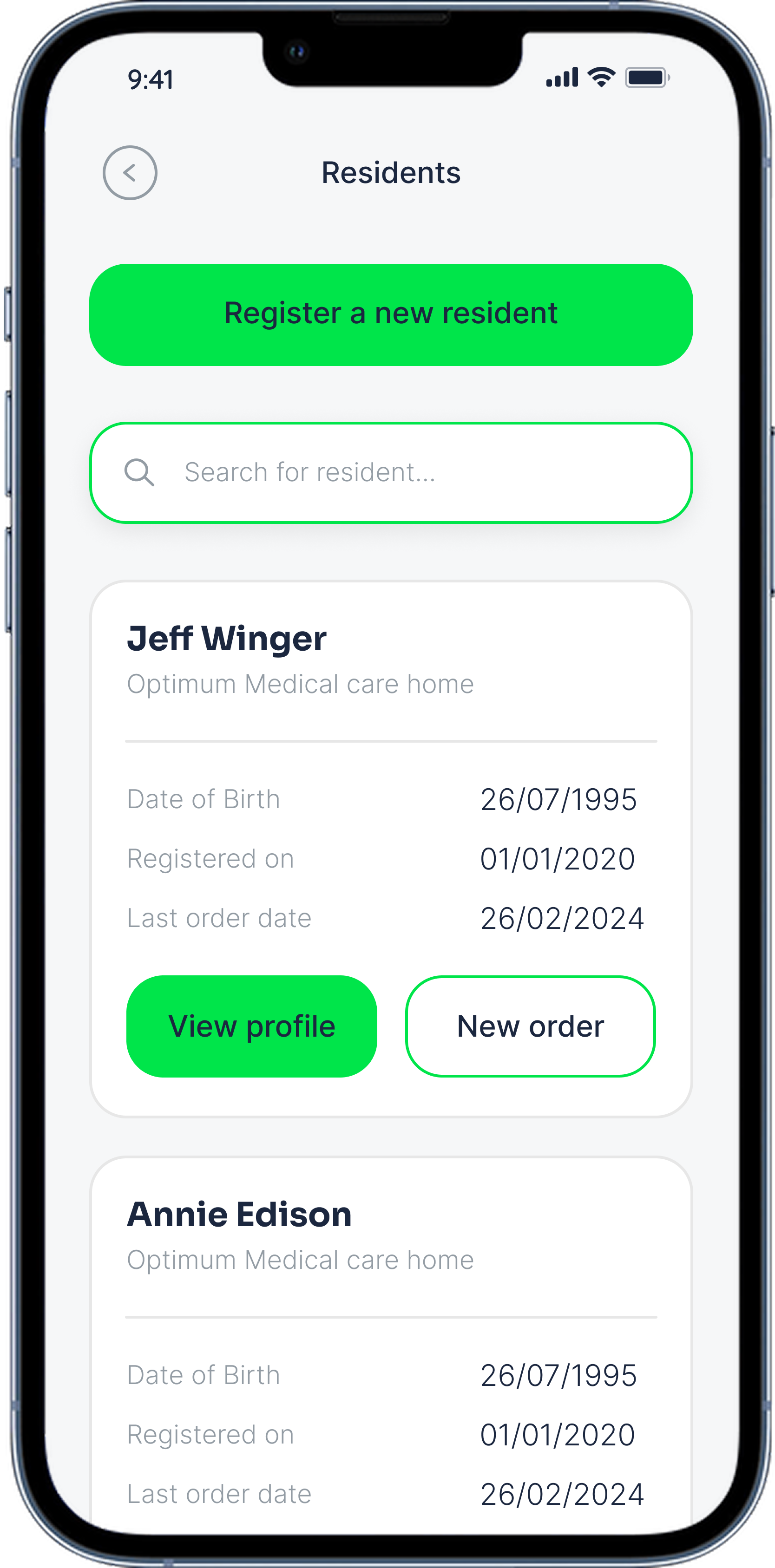
This is where you’ll manage your saved residents. When you place an order for a new resident, we’ll add them to this page. Currently this is the only way to add a new saved resident, but we’re working on the ability to add a resident to Vyne Online without having to place an order for them first – so you can add them when they join your care home, ready for any future orders.
In each resident’s profile you’ll find their name, date of birth, registration date and last ordered date. Filter through their recent orders and reorder in as little as two clicks. You can also update their personal information if required.
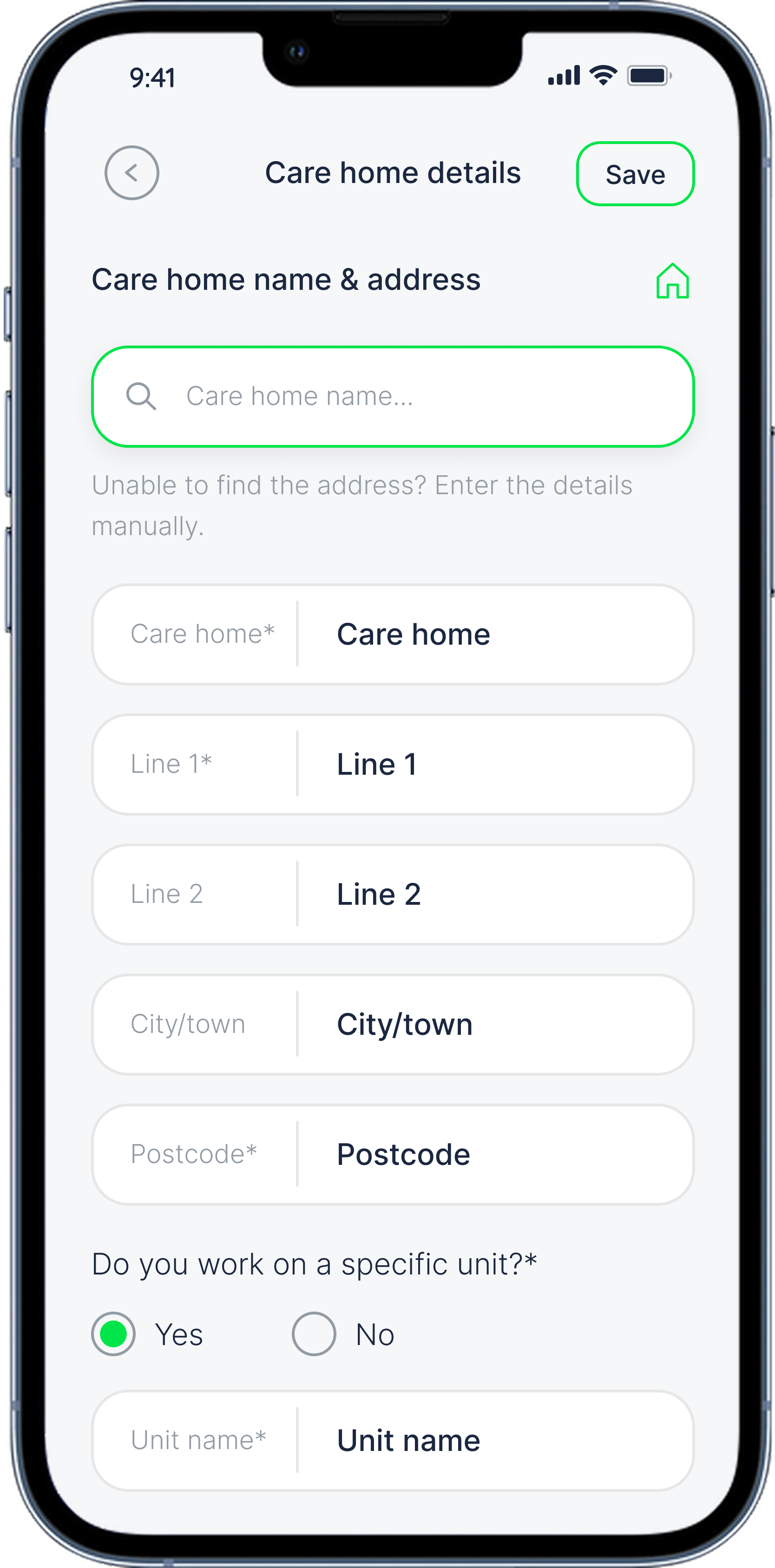
We only collect the information necessary to manage prescriptions, so all the essential care home details will have been provided during your initial registration. You probably won’t need to update this section often - but if you do, it’s easy to make changes. From here, you can quickly update your care home address, unit or ward, or phone number whenever needed.

You can easily update your security and notification settings from this section. Change your password, turn on two-factor authentication, activate a screen lock for added protection, and customise how and when you receive notifications.
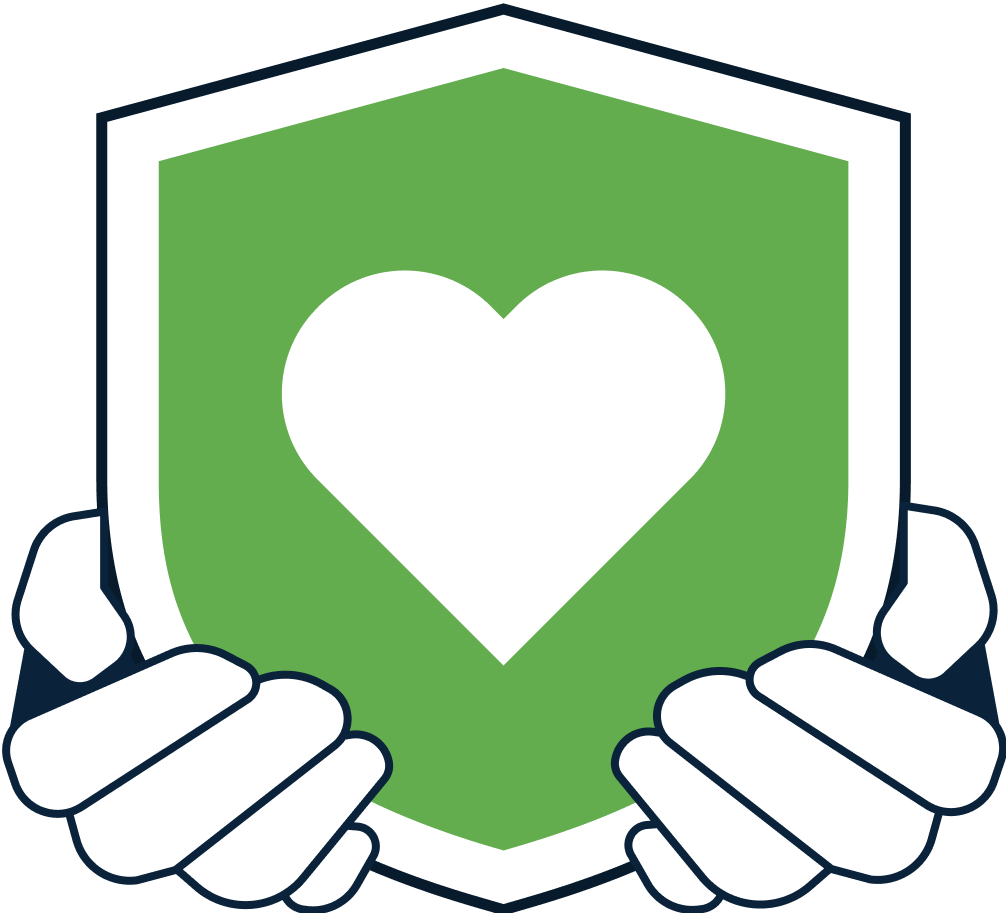
Looking for more Vyne Online help? Our resource library is full of walkthroughs, help articles and your most asked questions.