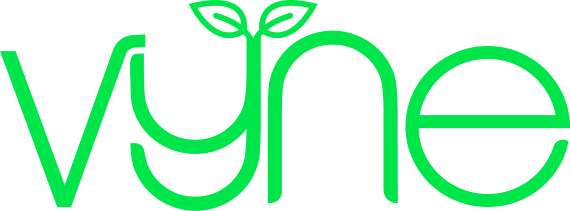Two-factor authentication (2FA), adds an extra layer of security to online accounts by requiring the user to verify their identity twice to login, rather than just using a password. The most common authentication method is through an authenticator app, which will generate a code for you to enter alongside your password.
In order to keep your Vyne account secure, we encourage you to set up two-factor authentication.
How do I set up 2FA?
1. Download an authenticator app, if you do not already have one. Popular choices include Microsoft Authenticator and Google Authenticator.
2. Once you have an authenticator app set up, visit Vyne and navigate to the account tab.
3. You will see a menu of four options along the left side. Select “Your details”.

4. Once you have selected “Your details”, this will open another list of options. Select the option at the bottom, “Security & setting”.
5. Select the toggle with the title “Two factor authentication is enabled”.
6. This will trigger a pop up with a QR code, which you can scan to connect your authenticator app to your Vyne account.
7. Next time you log in, you will be prompted to verify your login via your authenticator app.
It is important to note that once two-factor authentication is enabled, it can’t be disabled online. If you need to disable it, you’ll need to give our customer care team a ring on 020 3987 7560